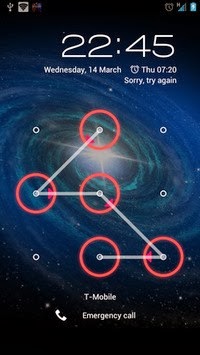
Android introduced lock pattern security feature that looks awesome and encrypts your device securely, but this can be a problem in case you have forgotten your lock pattern or you have just entered them invalidly for a quit good times. So now you need to unlock your device and get back into your OS, wellthe one easy way is to bang your phone onto the wall and that might help you in getting rid of that filthy pattern but if you do not want to loose your phone then we have three simple ways that will allow you bypass your lock pattern on Android device.
Well first method includes a simple way of loggin in to your Google account and then getting RID of that lock pattern but if you have forgotten your email too then the second method could handy that includes executing few lines of script in command promat which will allow you to write any pattern and to get into your OS and the third one is hard resetting your device and deleting all the users data.
#1. Unlock Lock Pattern using Email Option
Well this is easiest and recommend way of getting rid of that lock pattern if it works, so you just need to add wrong pattern for5 times
and then if will show you the Forgot Lock Pattern option, then you can
login through your Google account and bypass the lock pattern system on
your device.#2. Unlock Lock Pattern using Command Prompt
This is the second way and its confirmed by many online website's that it works great, so lets just hop into the tutorial on how it actually works.- Connect your Android Device to your PC.
- Now open Command Prompt as an administrator.
- Now type below code into it and press enter.adb shell
cd /data/data/com.android.providers.settings/databases
sqlite3 settings.db
update system set value=0 where name='lock_pattern_autolock';
update system set value=0 where name='lockscreen.lockedoutpermanently';
.quit - Now you will
some screen like below and then you can reboot your OS and now when your
device boots up again try unlocking your device using any lock pattern
and it will work pretty fine.
- If you face any problem repeat same steps but instead of the above code try using
adb shell rm /data/system/gesture.keyand press enter and now try rebooting your device and see if it works.
#3. Unlock Lock Pattern using Hard Reset Option
So this is the third method and even developers this works like a charm too, well we will be using the inbuilt Android feature that's hard reset (every phone has this feature) and this will delete all the user's data which will unlocks the device.NOTE This method will remove everything from your device except stuff on your SD Card, so make sure you attempt it only if none above method works and you seriously need to unlock your device.
- Shut Down your Android Device.
- Now we need to
hold few buttons combination in order to get our device booted in, well
every phone can have different combination so normally its Volume UP +
Power button so try that else use below from popular devices.
- Nexus 7 - Volume Up + Volume Down + Power
- Samsung Galaxy S3 - Volume Up + Home + Power
- Motorola Droid X - Home + Power
- Now these were the popular phones I know, but you have any other phone and above combination is not working then you can Google your phone combination keys and you will get something for sure :)
- So now as soon
as you see your phone's logo you can release the Power but you should
keep holding the Volume Button till you get into the Recovery Mode.
- Now you will
see some screen like above just navigate to wipe data/factory reset
using volume keys and then press Power button to activate it.
- Now you will get the Yes and No option (Google is creative in this isn't it) so slide down to that Yes -- delete all user data option and press that.
- Now it will wipe clean your device and will remove all the restrictions and now you can once again login to your OS.




No comments:
Post a Comment